I have been traveling a lot these past few weeks because of my new job. It has been nice to spend some time in Seattle again (hooray for Burgermaster), but it can be a pain to lug around a suitcase and laptop as you travel from place to place. My company issued laptop is a six pound monster and I didn’t want to add much more weight to my laptop bag, which is why I picked up the Samsung Galaxy Tab 3 10.1 tablet (only 1.1 pounds!). The Galaxy Tab 3 has been a great little device for updating my blog and watching movies while I am away from home.
The Samsung Galaxy Tab 3 is an Android tablet, which means it is designed to work with Google’s services like Gmail, Google Calendar, Google Maps, and the Google Play store for apps and movies. It has been a few years since I last owned an Android device, but all of my apps and settings loaded right up when I entered in my Google user ID, along with all of my contacts and photos.
At just over 1 pound, the Tab 3 is a fraction of my laptop’s weight but still packs a lot of processing power. It has an Intel Atom processor that is advertised as being optimized for a “super speed” app experience, 3-D graphics, and to be energy efficient for a longer battery life. I ran several types of apps in my testing, from word processing to HD videos, and the Galaxy Tab 3 never felt sluggish. I was typically able to get a full day of use out of a single battery charge.
Watching video and web browsing was great on the tablet, but I also planned to use the Galaxy Tab 3 to keep up on work. I recently went back to school and need to write the occasional research paper, in addition to keeping up this blog. The Galaxy Tab 3 came with Dropbox (online file storage), which has made it convenient to sync my files across devices. I’ve found that by keeping my school files in Dropbox, I can start a paper on the tablet and easily switch over to my laptop or vice versa. It was a nice bonus to find the Dropbox storage included with the Samsung Galaxy Tab 3 10.1.
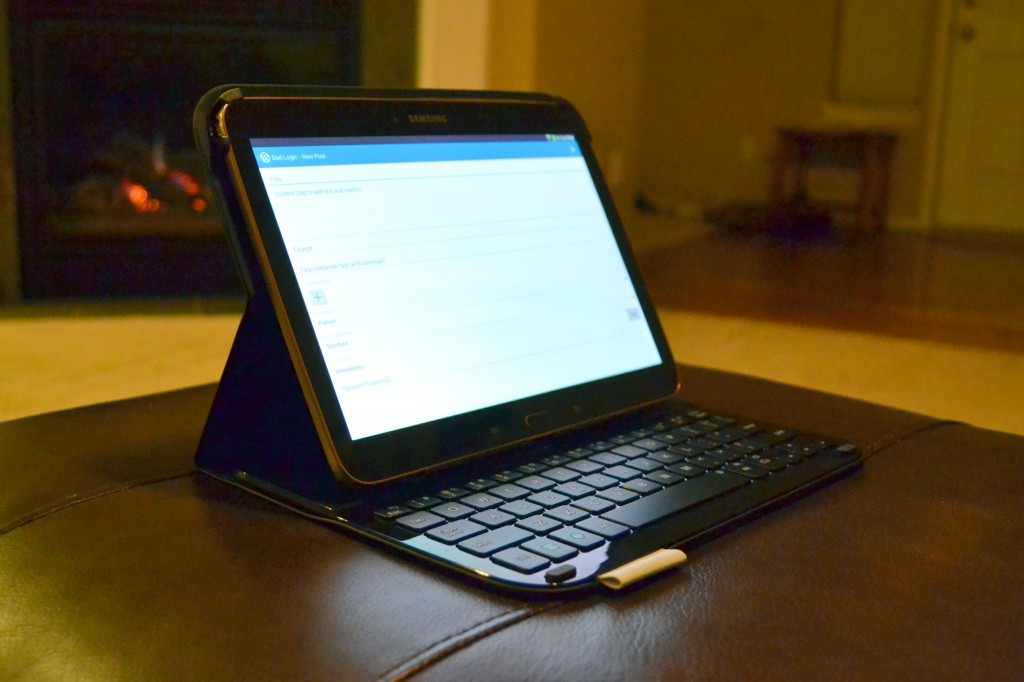 The tablet has a large onscreen keyboard, but when I am typing a paper or writing a blog post, I prefer to have a physical keyboard. I have been using a Logitech case with a bluetooth keyboard, which has been a good fit for my needs.
The tablet has a large onscreen keyboard, but when I am typing a paper or writing a blog post, I prefer to have a physical keyboard. I have been using a Logitech case with a bluetooth keyboard, which has been a good fit for my needs.
If you have a stylus, you can use it with the Galaxy Tab 3. I used my stylus with a paint app (which my son liked using) and I also took a few handwritten notes.
Overall, the Samsung Galaxy Tab 3 10.1 is a lightweight and responsive tablet that gets great battery life. If you are looking for a quality tablet that is family friendly and powerful enough for work, it is worth checking it out.
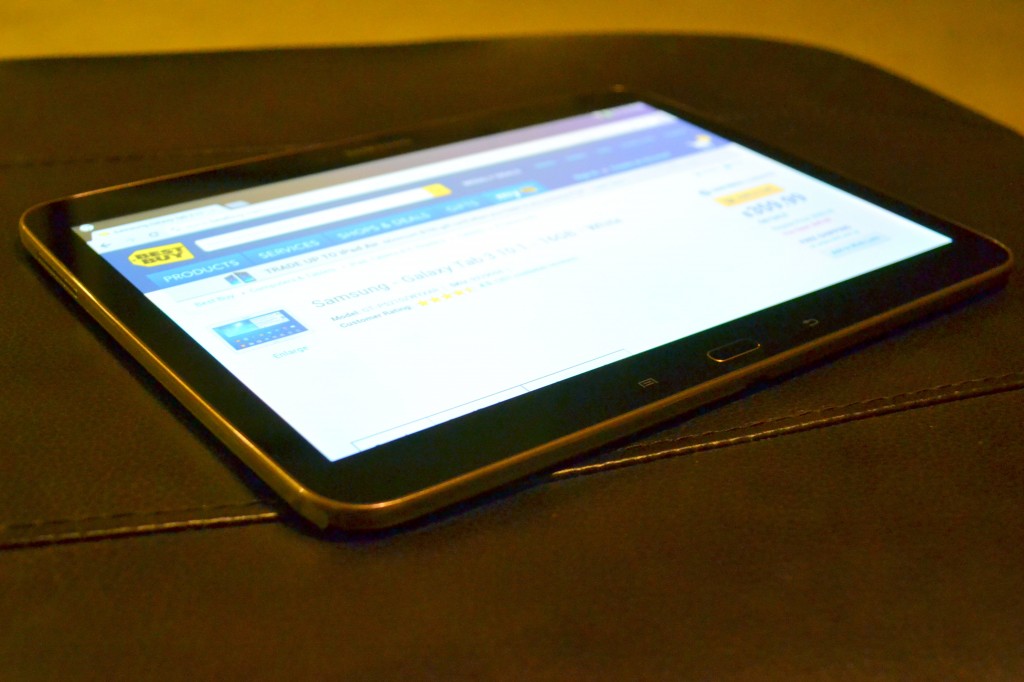
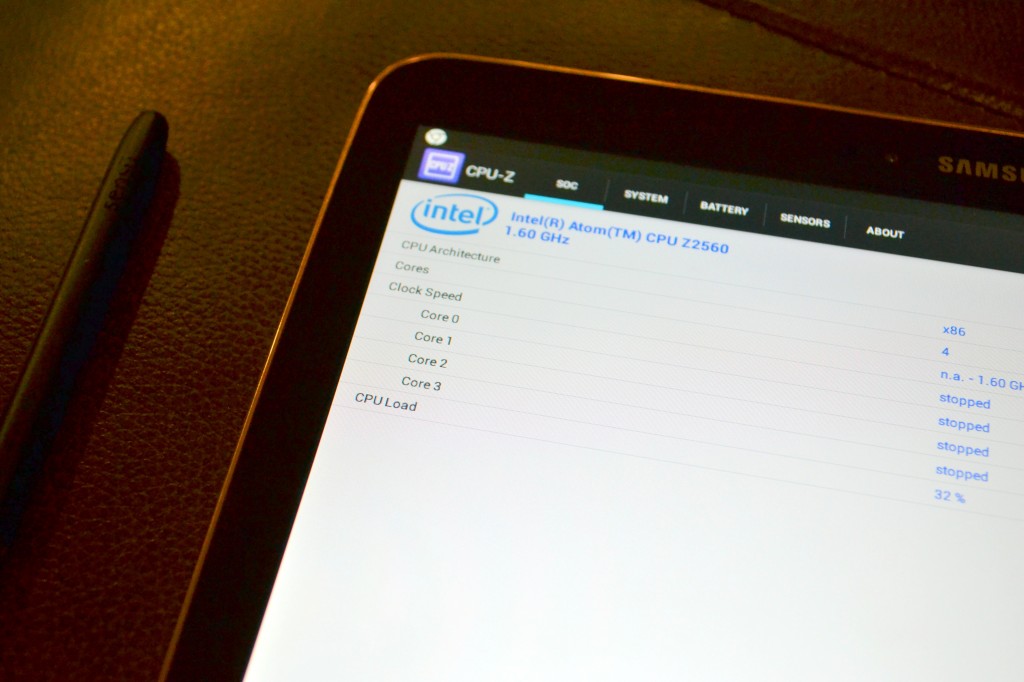

This tablet looks great for work, school, and play! Thanks for sharing all the features of your new tablet. #client
I want to use a tablet for posting to my blog when I travel, so your article has been quite helpful. I assume that downloading the pictures to insert in the blog post is doable/efficient. I will visit Best Buy as you suggest and ask a lot of questions!
When you get your tablet, I highly recommend buying a cover with a keyboard. When you are writing a lot of content (like you often do for a blog), it makes a big difference to have a real keyboard to type on.
Yes, thanks. I had already decided on a cover with a keyboard. Those touch keyboards are a pain for regular typing.